This page explains how to use Audacity to remove the background noise from a recording. Note that this should only be done once you are starting with a high quality recording, so please make sure you have read the Steps to a high quality recording page first.
Noise reduction is the first thing you should do with a recording. It doesn't make sense to amplify the recording to the standard volume and then do noise removal, as you will have amplified the noise too.
1: Select a section with only background noise
Using the mouse, select a section of the recording where nobody is speaking. This will be the background noise. This section should ideally be a minimum of 1 second long to ensure that a reasonable sample has been selected. If there is anything much more than what looks like a straight line, then there may already be too much background noise. Example of a period of background noise being selected below. Notice that you can "see" some background noise, in the little bumps in the line.
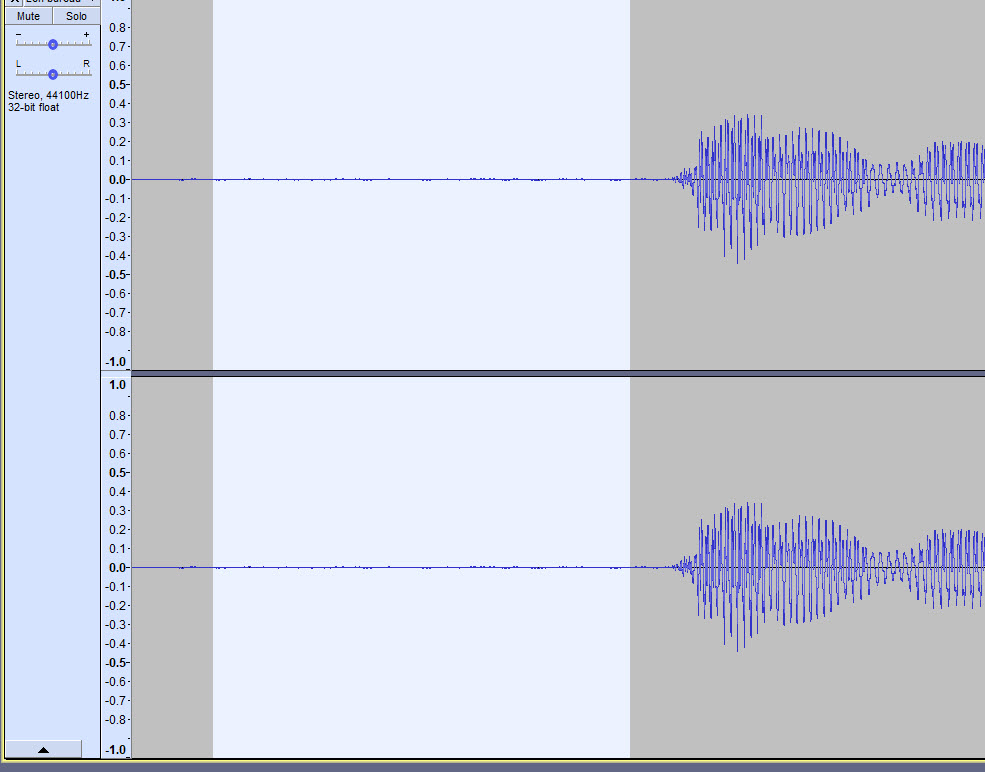
2. Use headphones, turn the volume up to maximum and listen to this background noise
It's important for this step to use headphones. With headphones you can hear even the most subtle noise, which you will miss otherwise.
Make sure you have only the background noise selected (the quiet part of the recording), as described in point 1 above. You don't want to jump out of your skin with loud voice!
Now, turn the volume up to maximum.
Now play just this background noise, and listen very carefully.
By listening carefully to the background noise you will hear that what may appear silent at first glance. You should hear that it actually does contain noise. It will also help you to be sure when you have finished that you have actually made a difference. Even if it looks like there is no background noise, when wearing headphones, and with the volume turned up to maximum, you can usually hear a background hiss or similar.
You can now turn the volume back down to a normal level until you check it after removing it.
3. Get the "Noise Profile" of the background noise
With the period of background noise selected as shown above, go to "Effect" --> "Noise Removal...". A dialog box should pop up, titled "Noise Removal". Click on the button "Get Noise Profile". As we have selected a period of quiet in the recording, this will teach Audacity what the background noise sounds like.
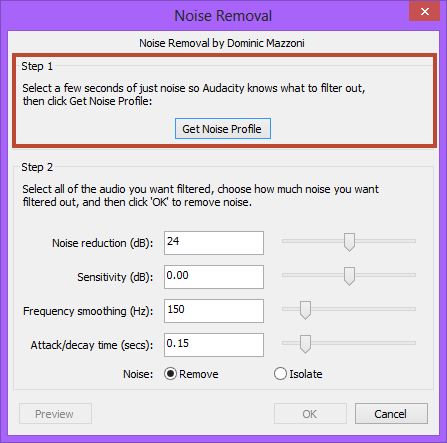
4. Deselect the period of background noise
Now that you have taught Audacity what the background noise sounds like, you need to get Audacity to remove this background noise from the whole recording. The first step of this is to deselect the background noise. You can do this just by clicking anywhere in the recording.
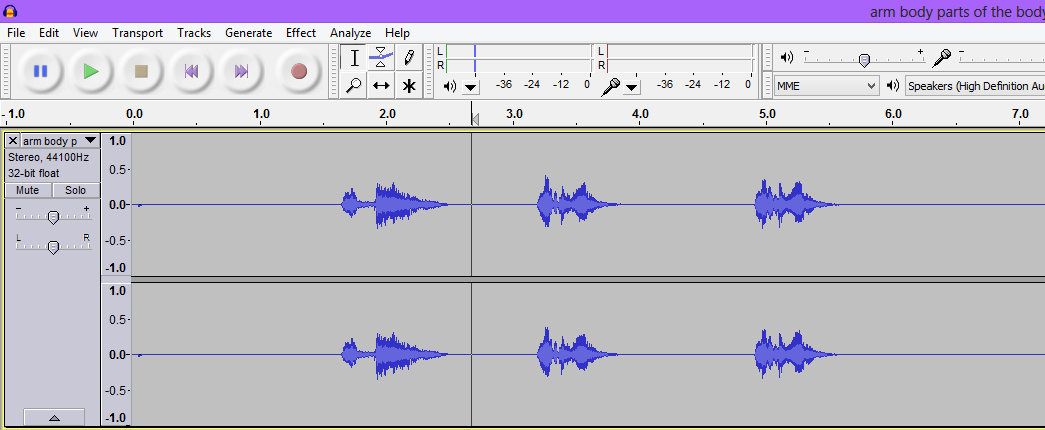
5. Do the actual Noise Removal
You will now do the actual noise removal. Go again to "Effect" --> "Noise Removal...". The whole recording should automatically be selected (in dark grey), and you now just need to click on the OK button to get Audacity to remove the background noise.
If the OK button is disabled, then this probably means you have not succesfully completed the "Get Noise Profile" step above, which you should retry.
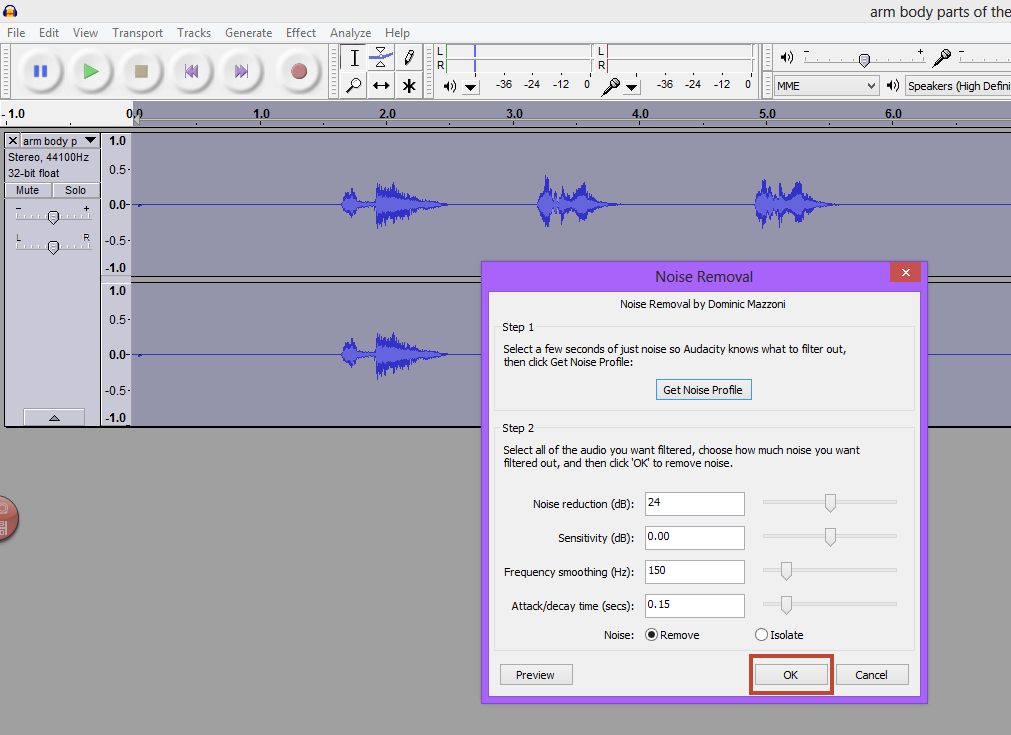
6. Check the background noise has gone
As a final check, you can select again the background noise section, make sure the volume is turned up to maximum and listen again. This time there should be no background noise.
Note that if there is still background noise, you can repeat this whole process a second time:
- select just the background noise
- get the "Noise profile" of this background noise
- select the whole recording
- do the noise removal
When you have finished, remember to turn down the volume to normal level to avoid a loud shock when you play something else!
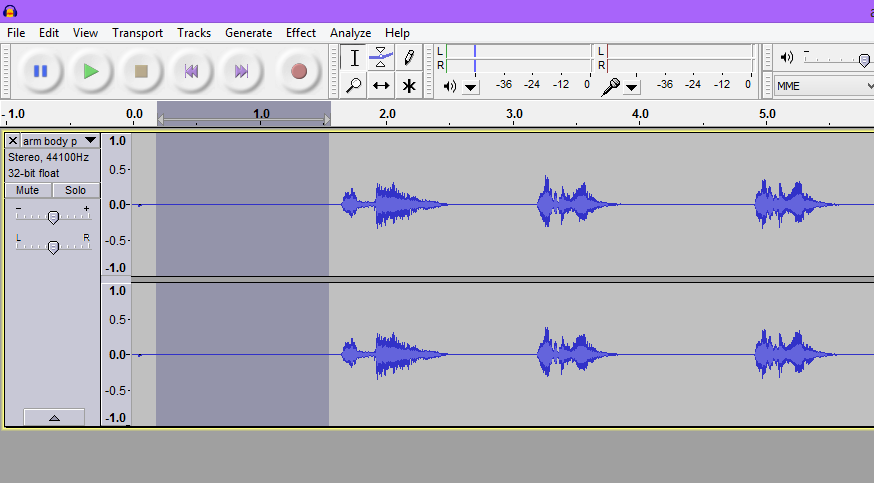
Note: Make sure that you do not perform this when there is a lot of background noise. This will distort the actual recordings too much. Better to record again avoiding the background noise.
