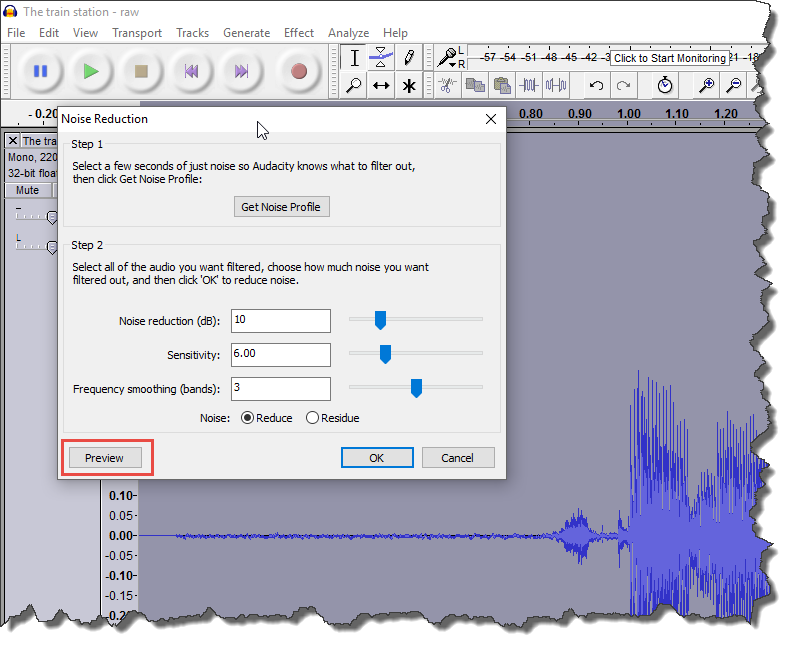Before reading this page, make sure that you're already familiar with the basic noise-removal techniques described on Using Audacity to remove background noise.
Seeing the noise
When the vertical axis is small the noise is difficult to see:
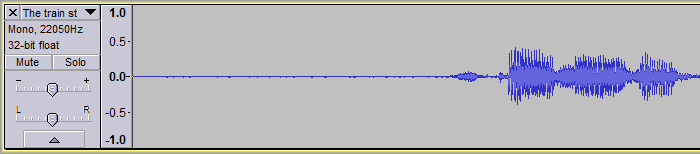
If you stretch the vertical axis the noise becomes easier to see:
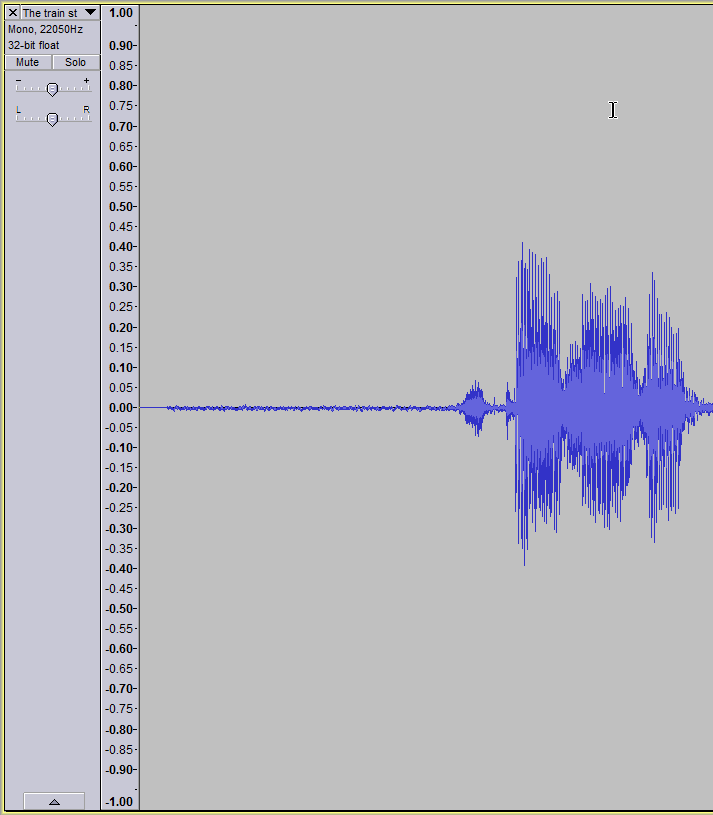
Preparing for advanced noise reduction
To be able to hear (and fix) background noise, there are a few key things to do:
- work somewhere quiet. You cannot hear subtle background noises if there is lots of noise where you are working.
- use headphones. This is essential. Without headphones, often all recordings will sound equally good. With headphones, the slightest hiss can be heard. They don't have to be fancy expensive headphones. Even a pair of simple ear bud headphones is enough.
- turn up the volume nice and loud. The louder you have the volume, the more you will hear the background noise. Watch out though: if you're listening to just the background noise on maximum volume, and then you listen to the actual recording at the same volume, you can get a bit of a fright!
Experimenting with different Noise Reduction settings
Let us begin with a recording with a very bad background hiss.
If this was a recording you had made yourself, it would be better to rerecord, and make one much less background hiss to begin with. See Steps to a high quality recording for help with that.
In this case though, this recording is from one of the old FSI recordings which we use. Here therefore, it is not possible to rerecord. We have to make the best of a bad recording.
So, make sure it's quiet where you are, put on your headphones, turn up the volume, and listen to a section of really bad background noise:
In order to reduce the background noise, we can begin by using the following noise reduction settings:
- Noise reduction (dB): 5
- Sensitivity: 6.00
- Frequency smoothing (bands): 3
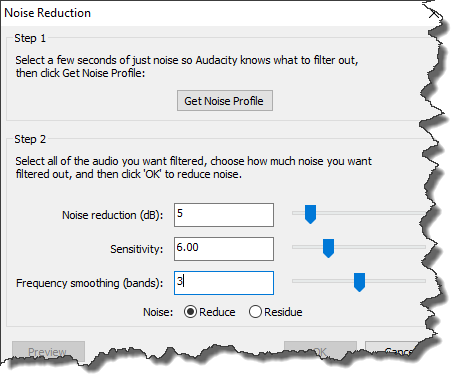
This gives the following sound. The background noise is still clearly audible, but much better.
Let me undo that Noise reduction and start with the original noise and try another value.
We can try with a "Noise reduction (dB)" of 10 applied:

That gives the following result:
Let's try with Noise reduction (dB) of 15:
And now with Noise reduction (dB) of 20:
And finally let's try Noise reduction (dB) of 25:
In this case, with really bad background noise, a value of 25 was needed to remove the background noise completely.
Note that each time I did an undo to start with the original noise to find the best value.
Avoiding distortion in the word or phrase
Since in this case a Noise reduction (dB) of 25 does a very nice job of removing all the background noise, why don't we just use that setting all the time? The reason is that the greater the noise reduction applied, the more distorted the actual word or phrase becomes. Therefore, the aim should always be to use the minimum noise reduction necessary to make a clean recording, but not more.
Use the Preview button
You can try different settings, and find out which works best using the Noise Reduction "Preview" button shown below: