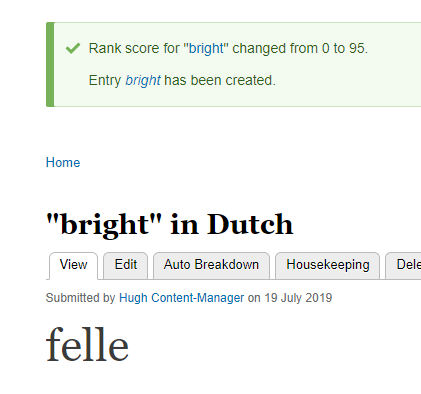This gives a simple example of how to add a word to Lingopolo. There are basically the following minimum steps:
- create a new entry
- fill in the English text
- fill in the Target language text
- classify which lessons the word belongs to:
- the recording type (which in this case will be "Word"):
- the part of speech (e.g. adjective, noun)
- the theme (e.g. animals, parts of the body, miscellaneous)
- Publish the entry
Let's now look at each of those things in a bit more detail.
Create a new entry
To create a new entry, select "Create a new entry" from the Editor's Links menu:
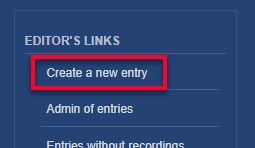
See Editor's Links menu for more information about this menu.
Fill in the English and Target language text
In this example we're going to create the Dutch word "felle" which means bright, fierce, intense in English:

You should always write words beginning with a lower case letter (e.g. write "dog" and "man", not "Dog" or "Man"), unless the word is always written with an upper case letter, like "London" and "England".
Classify the word
Classifying the word correctly is the essential step which enables Lingopolo to put words in the right lessons. This ensures that the word appears in the lessons and quizzes which the student will use.
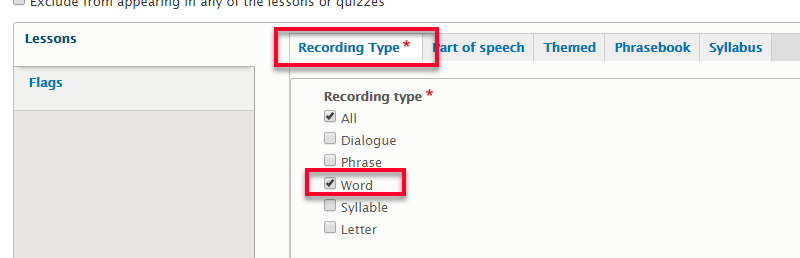
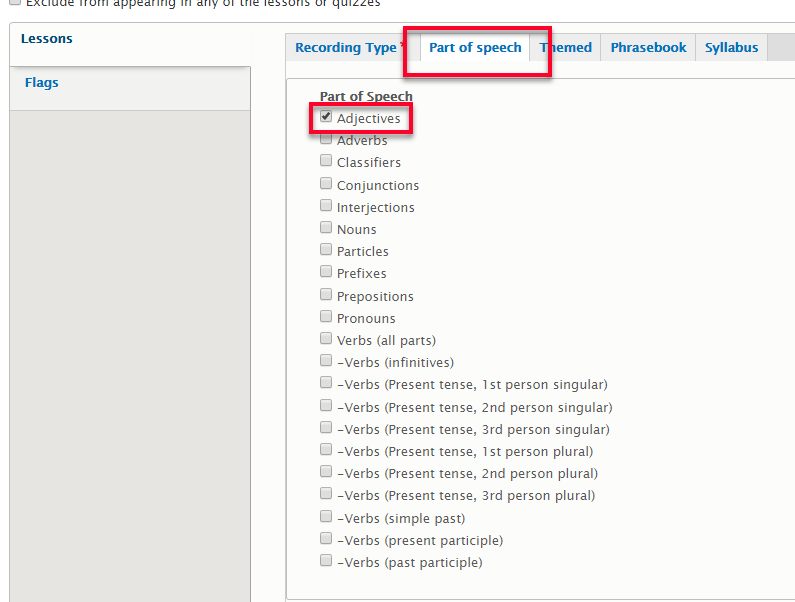
Very often the only thematic lesson which applies for a word which is a bit abstract is "Miscellaneous":
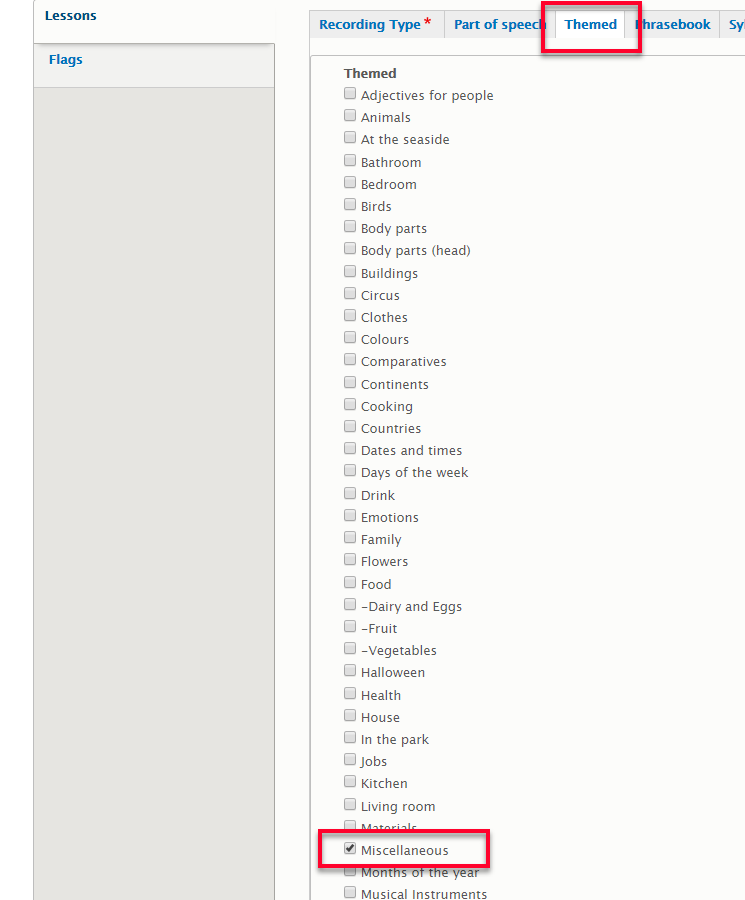
Publish the entry
Select the "Published" checkbox in order for the entry to become visible to students, and then click "Save":
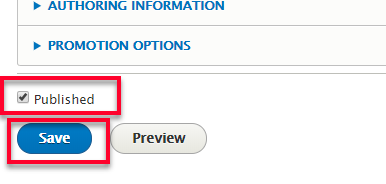
Your word should now be published: